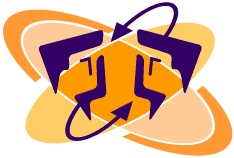|
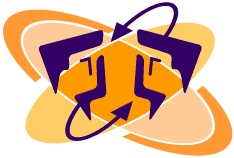

You
can allow your team, subcontractors, or stakeholders to access
particular projects within your Betaboard account, improving communication
between all parties.
Subscriber login |
Contact us
A service of Arlo Leach
Copyright © 2001-25, all rights reserved
|
 |

Example workflow
If you're just developing a standardized QA process, we recommend
a workflow like this one as a starting point:
-
TESTING
| > |
Browse the product - Tina Tester opens her team's
web site in the Betaboard browser. |
| > |
Find an issue - When she finds an issue she thinks
her team should address, she clicks the New note
button and fills out the note form. |
| > |
Submit a QA note - Since Tina is not a project
manager, she doesn't have the option of assigning
the note at this point. Instead, she just clicks
Submit and the note is queued for her project
managers to review. |
-
MANAGEMENT
| > |
Delegate new issues - The next morning, Manuel
Manager checks his new notes and opens Tina's.
Since he knows this issue will be important to
the client, he increases the priority setting
and sends the note to Penelope Programmer. Before
clicking Submit, he adds a note to the discussion
field advising Penelope to consult with another
developer who Manuel knows has worked on similar
issues in the past. |
-
DEVELOPMENT
| > |
Request additional information - Penelope notices
that a new note has been assigned to her, and
opens the note to see what it entails. Unfortunately,
she can't repeat the problem by following Tina's
instructions, so she requests more information
in the Discussion field and sends the note back
to Tina. |
| > |
Update the note - Tina re-reads her
note, and realizes that she left out an important
step in the Steps Required field. She updates
that field and returns the note to Penelope. |
| > |
Change the product - Now Penelope can see the
issue Tina was describing. After fixing the problem,
she sets the note status to In review and sends
it back to Manuel. |
-
MANAGEMENT
| > |
Approve the change - Every afternoon, Manuel sorts
his note list by Status to review recent changes
his developers have made. When Tina's note comes
up, he confirms that Penelope's fix was indeed
successful, and sets the note's Status menu to
Complete. |
| > |
Review recent changes - At the end of each week,
Manuel runs a report of all completed notes to
email his client. Since the client can see how
hard Manuel's team is working on a wide variety
of issues, Manuel enjoys a terrific client relationship! |
-
FOLLOW-UP
| > |
Revisit unresolved issues - When everyone has
had a chance to relax after a successful product
releaese, Manuel returns to Betaboard to review
the lower priority notes that were shelved during
the final weeks of development. He uses the remaining
notes as a starting point for a new project his
organization will be proposing to the client. |
|